 Patrick |
Patrick |  2 Comments |
2 Comments |  Sunday, April 17, 2011 at 11:20AM
Sunday, April 17, 2011 at 11:20AM  Click to view set.As an aspiring private pilot (one of these days, I always say), I'm a big fan planes, museums, books, images and movies celebrating flying machines. It's amazing to see what mankind has accomplished within the last century, and it looks even better... in 3D!
Click to view set.As an aspiring private pilot (one of these days, I always say), I'm a big fan planes, museums, books, images and movies celebrating flying machines. It's amazing to see what mankind has accomplished within the last century, and it looks even better... in 3D!
This collection of photos comes from a recent trip to Wings Over the Rockies in Denver, Colorado. The ever-expanding museum includes planes from every era, ranging from military to private to experimental. Visitors can sit in the cockpit of a DC-10, pilot a Wright Brothers simulator or watch an aviation film starring Harrison Ford, produced exclusively for the museum. They even have a 3/4 scale Star Wars X-Wing, just for fun.
While all of the images in this set are currently from the Wings museum, simply calling it Airplanes allows the addition of future aviation images.
See the full set in the Photo Gallery.
 Patrick |
Patrick |  2 Comments |
2 Comments |  Monday, April 11, 2011 at 2:57PM
Monday, April 11, 2011 at 2:57PM I can't understand a word of it, but it sure is cool to look at!
Fun facts from the developer: Created with Flash and 3D Studio Max in two weeks. Rendering required 150 networked computers. And 500,000 free 3D glasses have been distributed to Slovakian residents.
 Sunday, April 10, 2011 at 11:07AM
Sunday, April 10, 2011 at 11:07AM 
Hasbro is making a splash in the 3D community with their My3D Viewer. The $35 device attaches to the front of an iPhone or iPod touch and allows easy viewing of side-by-side 3D imagery.
The technology isn't new (it essentially turns your iPhone into an old-fashioned stereoscope), but the implementation is fantastic. Reviews around the web and on 3D message boards are very positive, and Photoshop templates [join this group if you can't open that link] are already popping up to let you use your own 3D photos with the viewer. Bottom line: It adds full color stereoscopic viewing to your iPhone. And it works.
Hasbro has also release a handful of stereoscopic apps to use with the My3D viewer, free for a limited time.
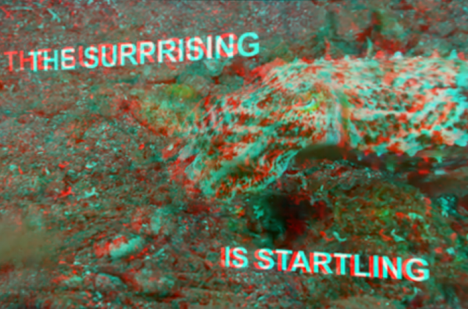 My3D screenshot, converted to anaglyph
My3D screenshot, converted to anaglyph
The catch? You have to have a My3D product code (printed on the inside of the viewer) to view them. In a way, this makes good sense. Without the viewer you are simply looking at a parallel stereo pair. Most people would open a My3D app, say "This isn't 3D" and rate it 1 star. And of course the goal is to sell My3D viewers. If I were running the My3D business I would have done the same thing.
But if you're reading this post you're already a step above the casual app store user (and better looking!). So for you, the advanced 3D enthusiast, is a guide to viewing My3D videos without a My3D product code. Please note, if you don't know what to do with a parallel 3D video, there is no point is doing this.
Details:
First, this only works on videos, not games.
Second, these instructions are for Mac. [Update: Johan writes in the comments that this also works on Windows. Thanks Johan!]
Third, this only allows access to preview videos and does NOT illegally unlock premium content. This method simply allows you an alternate way to view 3D commercials for My3D content. This may useful if you haven't bought a My3D viewer yet (you are buying one, aren't you?) or if you want to view these videos on a computer monitor.
Got it? OK, here we go.
1. Use iTunes on your computer to download My3D PRESENTS HD
2. Find the App in iTunes. Go to Library > Apps > iPhone and iPod touch Apps
3. Right Click on the My3D app and select Show in Finder
4. A Finder window will pop up with "my3Dpresents 1.0.ipa" highlighted. Copy this file to your desktop.
5. Close the original Finder window.
6. Rename the copied file to "my3Dpresents 1.0.zip"
7. Double click the ZIP file and it will create a folder called "my3Dpresents 1.0"
8. Open this folder and then open the Payload folder
9. Right click on "Hasbro3Dnow_HD" and select Show Package Contents
10. Open the MOV files with your video app of choice.
Enjoy.